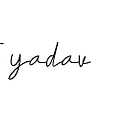Unleashing the Magic: Dive into the Inner Workings of the Flutter Counter App Tutorial_Part 1
Introduction:
Revolutionize Your Coding Journey with Flutter: Discover the Magic of the Counter App Tutorial
In this insightful article, we will take you on a captivating journey into the inner workings of the renowned “Counter App” in Flutter. Building upon our previous discussion on the distinction between Stateful and Stateless Widgets, we will unravel the secrets behind this pre-built demo app. Brace yourself for an exploration of the meticulously crafted comments that lay the foundation for a solid understanding of Flutter app development. Whether you are a beginner or an experienced developer, prepare to be impressed as we unlock the true potential of Flutter.
Step 1: Launch Android Studio and Initiate a New Flutter Project
Begin your Flutter development journey by opening Android Studio and navigating to the “New Flutter Project” option. This pivotal step sets the stage for creating a new Flutter project, where you will unleash your creativity and bring your app ideas to life. Embrace the possibilities as you embark on this exciting endeavor, armed with the powerful tools and resources offered by Android Studio. Let’s dive in and start crafting your innovative Flutter project!
Step 2: Verify Flutter Selection in the Setup Screen
Step 3: Enter Project Details and Select Platforms
Enter a project name and choose a location to save your project on your local system. Provide an Organization domain for identification purposes. Select the languages for Android and iOS. Choose the platforms you’ll implement, such as Android and iOS. Finally, click “Create” to initiate the project creation process.
The project structure consists of various folders within the root directory. In our case, “test2” is the project name. We have separate folders for Android (“test2_android”) and iOS platforms. These folders house platform-specific code and configurations, allowing for efficient development and customization.
The “lib” folder contains the main.dart file, which serves as the starting point of our application. In this file, we instantiate the MyApp widget, making it the root widget of our app and launching the execution. From here, we can explore the vast capabilities of Flutter and create engaging user experiences.
The “test” folder contains three types of tests: unit testing, widget testing, and integration testing. Unit testing validates individual code units, widget testing tests Flutter widgets, and integration testing ensures smooth interaction between different app components. These testing approaches collectively ensure the reliability and quality of our Flutter application.
The “pubspec.yaml” file serves as the central hub for managing dependencies in our Flutter project. It lists the external packages and their versions that are required for our application. By maintaining an organized “pubspec.yaml” file, we can leverage the vast ecosystem of Flutter packages to enhance our app’s functionality and streamline development.
How to use dependencies?
To use dependencies in your Flutter project, simply uncomment the desired dependencies in the “pubspec.yaml” file by removing the ‘#’ symbol. After uncommenting, run the pub get command to fetch and install the dependencies. This enables you to leverage a wide range of functionality and tools to enhance your Flutter app development experience.
Section 1: Importing the Material Design Package
Embrace the Power of Material Design: Importing Essential Dependencies in Flutter
At the heart of our Flutter app lies the all-important import statement, which introduces the material.dart package. By including this package, we ensure the seamless implementation of Material Design principles throughout our app. Join us as we unlock the key to creating visually stunning and cohesive user interfaces that conform to the standardized design language of Material Design.
Section 2: Setting the Stage with the Main Function
Let Your App Shine: The Main Function in Flutter
As we embark on our app development journey, we encounter the main function, serving as the starting point of our Flutter application. Within this crucial function, the runApp method acts as the driving force behind our app’s execution. Join us as we explore the power of runApp and witness the birth of our app’s user interface through the MyApp Widget.
Section 3: The Root Widget: MyApp Explained
Unveiling the Foundation: Understanding the MyApp Widget in Flutter
Within the core of our app, we find the root Widget, aptly named MyApp. Learn how this fundamental component shapes the overall structure and behavior of our user interface. From the essential properties of title, theme, and home, we dive into the significance of each element in creating an immersive and delightful user experience. Join us as we harness the power of the Material App widget within MyApp and unlock the full potential of Flutter.
Section 4: Stateful Widget Demystified: MyHomePage
Unlocking Interactivity: Demystifying the Stateful Widget — MyHomePage
Experience the magic of state management as we introduce the Stateful Widget, MyHomePage. Delve into the constructor parameters, the significance of finalizing fields, and the overriding of createState. Witness how the MyHomePageState class breathes life into our widget, enabling it to adapt and respond to user interactions. Join us as we explore the dynamic capabilities of MyHomePage and discover the true potential of Flutter’s state management.
Section 5: Building the User Interface: Exploring the Body
Crafting Visual Appeal: Exploring the Body of the Flutter Counter App
Enter the realm of UI design as we unravel the intricacies of the body property. Dive into the Column widget, skillfully centered using the Center widget, and learn how these elements contribute to visually balanced and aligned user interfaces. Discover the power of Text widgets in presenting descriptive text and showcasing the count of our counter app. Witness the customization options offered by the style property, enhancing readability and visual aesthetics. Join us as we create a visually appealing and structured body for our counter app.
Section 6: Adding Interaction: Unveiling the FloatingActionButton
Elevating User Experience: Unveiling the Interactive FloatingActionButton
Experience the true essence of user interaction as we unveil the captivating FloatingActionButton. Positioned strategically at the bottom right corner of the screen, this widget becomes the center of attention for users. Learn how onPressed triggers actions, tooltip provides valuable context, and child visually represents the primary action associated with the FloatingActionButton. Join us as we add the final touches to our counter app, enhancing its usability and charm.
Please find below a YouTube link that provides a tutorial on Flutter Basic Counter App Part 1: [YouTube Tutorial: Flutter Basic Counter App Part I]
Conclusion:
Unleashing the Magic: Master the Flutter Counter App Tutorial
In this exhilarating journey, we have unraveled the magic behind the Flutter Counter App tutorial. From understanding the import statements to building the user interface and adding interactivity, we have explored the intricate mechanisms that make this app come alive. Through material.dart, the main function, MyApp, MyHomePage, body, and FloatingActionButton, we have witnessed the power of Flutter’s framework and the possibilities it offers for app development.
Now, armed with this newfound knowledge, it’s time to apply these principles to your own Flutter projects and unlock the true potential of this powerful framework. So go ahead, revolutionize your coding journey with Flutter and let your creativity soar. The magic of Flutter awaits!